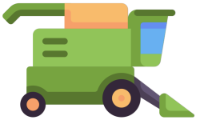Support
Using the app
Touch the 'Scan' button which will activate the device's camera. Position the web links, e-mail addresses or phone numbers within the viewfinder and touch the circle button to start the scan. Use the controls to crop the scanned image; the less text around your desired links, the more accurate the scan is likely to prove. Touch the 'Keep Scan' button, or choose to re-take the scan if preferred. You can repeat this multiple times, if you want to scan more links. When finished, touch the 'Save' button. The app will attempt to extract the links, which will then be visible on the 'Saved links' page of the app.
Touching a saved link will open it in the device's default web browser, start composing a new e-mail to that recipient or instigate a phone call to that phone number. Swiping right on a link will present options to share the link, while swiping left will present options to edit or delete the link. These options are also available by touching and holding on the link.
Upgrade via in-app purchase
The functionality to open and share links requires an upgrade, which can be purchased in the app by touching the shopping cart button and selecting the 'Full functionality' purchase.
Troubleshooting
If you have any questions about using this app or experience any bugs, please contact us.