The ![]() Storage Analyzer provides an at-a-glance view of your Android filesystem, allowing you to see exactly how your device storage is populated, in which directories, and by what types of files. Additionally, it suggests ways to quickly free up space.
Storage Analyzer provides an at-a-glance view of your Android filesystem, allowing you to see exactly how your device storage is populated, in which directories, and by what types of files. Additionally, it suggests ways to quickly free up space.
To access the Storage Analyzer on Android, tap on the ![]() icon next to the Internal storage bar. If you have additional storage attached to your device, like a microSD card or USB drive, you'll have access to additional Storage Analyzers next to their respective storage bars.
icon next to the Internal storage bar. If you have additional storage attached to your device, like a microSD card or USB drive, you'll have access to additional Storage Analyzers next to their respective storage bars.
Once inside the Storage Analyzer several different options and menus are available, these include:
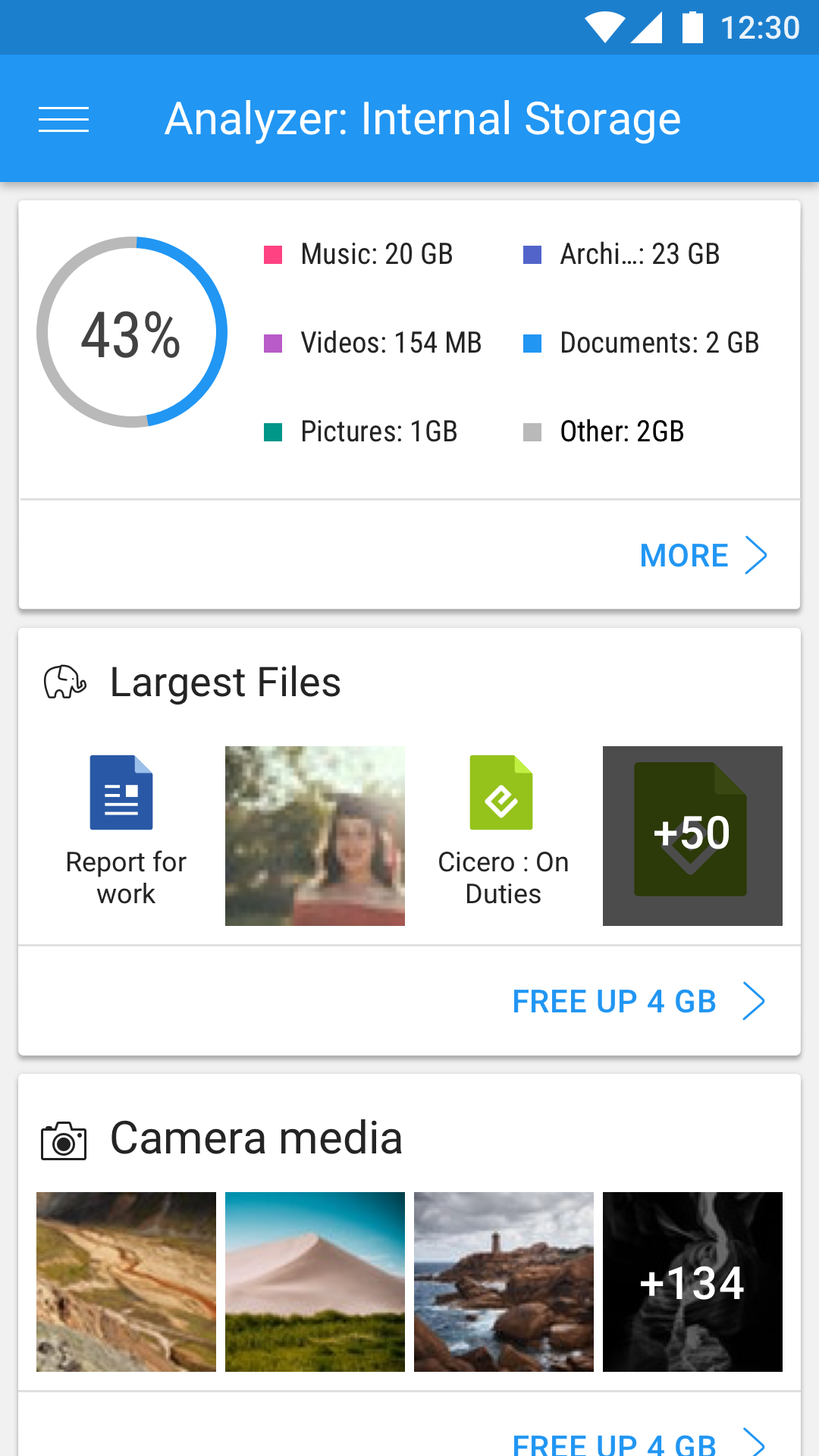
A press-and-hold on a folder will select it, and indicate what percentage and size it composes of your total space. The circle also gets updated to provide a visual indication of how much space the folder takes up. Selecting additional files and folders will dynamically update this indication.
When multiple items are selected, the quick options bar at the top will house shortcuts to Copy and Cut (alongside Delete and Move on tablets). The ![]() Contextual menu will contain shortcuts to further options which vary depending on the file type selected.
Contextual menu will contain shortcuts to further options which vary depending on the file type selected.
Switching to Category View provides a visual breakdown of the filetypes that make up your used space. Here, the white and light grey areas of the circle represent free space and space reserved by the Android operating system, respectively, while the remaining colors represent different categories of files: Videos, Pictures, Music, and others.
Tapping on a specific category displays a list of all the directories that contain those types of files. Once a file category is selected, the above file and folder manipulation options become available.
The Storage Analyzer gives you a fast way to free up space on your device by deleting or moving files to any location (clouds, SD card, etc). Enjoy your free space with File Commander!
We hope this information has been helpful, please consult the File Commander Help page for a detailed view on other File Commander topics.