Создание карты¶
Предупреждение
This tutorial is now obsolete. A new and updated version is available at Making a Map (QGIS3)
Часто бывает нужно создать карту, которая подходит для печати или публикации. У QGIS есть мощный инструмент под названием Print Composer, который позволяет вам брать ваши слои ГИС и упаковывать их для создания карты.
Обзор задачи¶
Этот урок показывает, как создать карту Японии со стандартными элементами карты, такими как карта-врезка, сетка, указатель севера, масштабная линейка и подписи.
Вы научитесь также¶
Использовать преобразование систем координат «на лету» для просмотра данных в разных проекциях
Получение данных¶
Мы будем использовать набор данных Natural Earth, а именно, Natural Earth Quick Start Kit, который поставляется с красиво оформленными глобальными слоями, которые могут быть загружены непосредственно в QGIS.
Download the Natural Earth Quickstart Kit.
Источник данных: [NATURALEARTH]
Методика¶
Загрузите и извлеките данные Natural Earth Quick Start Kit. Откройте QGIS. Нажмите на .

Перейдите к директории, в которую вы извлекли данные Natural Earth. Вы должны увидеть файл с именем
Natural_Earth_quick_start_for_QGIS.qgs. Это файл проекта, который содержит оформленные слои в формате документов QGIS. Нажмите Open.

You would see a lot of layers in the table of content and a styled World map in the QGIS canvas. If you see errors displayed at the top of the canvas, click on the cross to close it.

В этом руководстве мы оформим карту Японии. Нажмите на кнопку Zoom In и нарисуйте прямоугольник для масштабирования этой области.

У вас есть возможность управлять видимостью слоёв для отображения только необходимой для текущей задачи информации. Снимите выделение со слоёв
10m_geography_marine_polysи10m_admin_0_map_unitsпри помощи флажков слева от них. Прежде чем начать подготовку карты к печати нужно выбрать подходящую проекцию. Наш набор данных дан в Geographic Coordinate System (GCS) единицами измерения которого являются градусы. Но такой вариант не подходит для карт где вы хотите дать масштаб в километрах или милях. Тогда мы должны перепроецировать карту в другую систему которая даст меньшие искажения связанные с формой земли и будет иметь подходящие единицы измерения - метры. Universal Transverse Mercator (UTM) будет неплохим выбором для нашей задачи. Эта система координат, помимо всего, является глобальной и подойдёт в большинстве случаев. Останется только выбрать подходящую зону UTM для минимизации искажений - дисторсии. В нашем случае мы используем зону 54N. Нажмите кнопку CRS Status расположенную в правом нижнем углу экрана.
Примечание
Для Японии создана координатная система под названием Japan Plane Rectangular CS ( часть системы CRS - coordinate reference system) которая даёт минимум искажений. Она разделена на 18 зон и её использование будет предпочтительнее если вы работаете с крупномасштабными картами.

Активируйте оцию Включить автоматическое перероецирование координат. Введите в строке поиска
Tokyo utm zone 54n. Когда появятся результаты, выберите Tokyo / UTM Zone 54N - EPSG:3095. Нажмите Применить.

Теперь мы можем начать компоновать нашу карту. Перейдите по пути .

Вам будет предложено ввести имя макета. Можно оставить поле пустым для автоматической генерации имени. Нажмите Ok.
Примечание
Если поле осталось пустым то макету будет назван Макет 1

In the Print Composer window, click on Zoom full to display the full extent of the Layout. Now we would have to bring the map view that we see in the QGIS Canvas to the composer. Go to .

Once the Add Map button is active, hold the left mouse button and drag a rectangle where you want to insert the map.

You will see that the rectangle window will be rendered with the map from the main QGIS canvas. The rendered map may not be covering the full extent of our interest area. Select to pan the map in the window and center it in the composer.

Let us adjust the zoom level for the given map. Click on the Item Properties tab and enter 7000000 for Scale value.

Now we will add a map inset that shows a zoomed in view for the Tokyo area. Before we make any changes to the layers in the main QGIS window, check the Lock layers for map item and Lock layer styles for map item boxes. This will ensure that if we turn off some layers or change their styles, this view will not change.

Switch to the main QGIS window. Use the Zoom In button to zoom to the area around Tokyo.

There are some duplicate labels coming from the
ne_10m_populated_placeslayer. You can turn it off for this view.

We are now ready to add the map inset. Switch the the Print Composer window. Go to .

Drag a rectangle at the place where you want to add the map inset. You will now notice that we have 2 map objects in the Print Composer. When making changes, make sure you have the correct map selected. Select the
Map 1object that we just added from the Items panel. Select the Item properties tab. Scroll down to the Frame panel and check the box next to it. You can change the color and thickness of the frame border so it is easy to distinguish against the map background.

One neat feature of the Print Composer is that it can automatically highlight the area from the main map which is represented in our inset. Select the
Map 0object from the Items panel. In the Item properties tab, scroll down to the Overviews section. Click the Add a new overview button.

Select
Map 1as the Map Frame. What this is telling the Print Composer is that it must highlight our current objectMap 0with the extent of the map shown in theMap 1object.

Now that we have the map inset ready, we will add a grid and zebra border to the main map. Select the
Map 0object from the Items panel. In the Item properties tab, scroll down to the Grids section. Click the Add a new grid button.

By default, the grid lines use the same units and projections as the currently selected map projections. However, it is more common and useful to display grid lines in degrees. We can select a different CRS for the grid. Click on the change… button next to CRS.

In the Coordinate Reference System Selector dialog, enter
4326in the Filter box. From the results, select theWGS84 EPSG:4326as the CRS. Click OK.

Select the Interval values as
5degrees in both X and Y direction. You can adjust the Offset to change where the grid lines appear.

Scroll down to the Grid frame section and select a frame style that suits your taste. Also check the Draw coordinates box.

Adjust the Distance to map frame till the coordinates are legible. Change the Coordinate precision to
1so the coordinates are displayed only upto the first decimal.

Now we will add a North Arrow to the map. The Print Composer comes with a nice collection of map-related images - including many types of North Arrows. Click .

Holding your left mouse button, draw a rectangle on the top-right corner of the map canvas. On the right-hand panel, click on the Item Properties tab and expand the Search directories section and select the North Arrow image of your liking.

Now we will add a scale bar. Click on .

Click on the layout where you want the scalebar to appear. In the Item Properties tab, make sure you have chosen the correct map element for which to display the scalebar. Choose the Style that fit your requirement. In the Segments panel, you can adjust the number of segments and their size.

It is time to label our map. Click on .
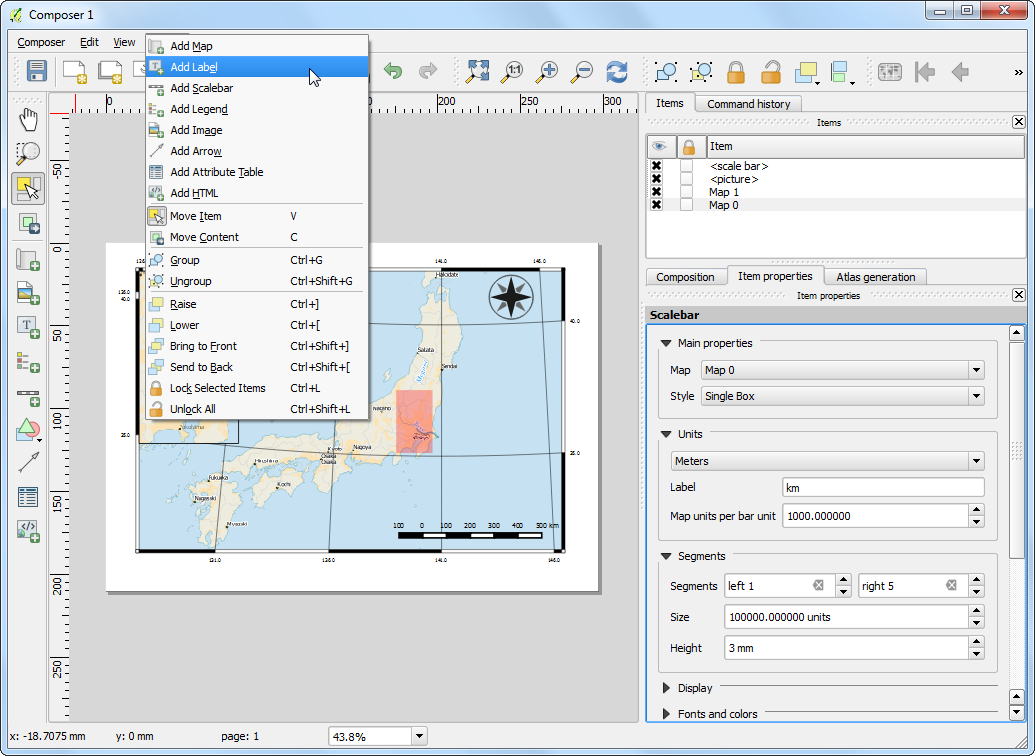
Click on the map and draw a box where the label should be. In the Item Properties tab, expand the Label section and enter the text as shown below. We can enter the text as HTML as well. Check the box Render as Html so the composer will interpret the HTML tags.
<div align=center>
<h1>Map of Japan</h1>
</div>

Similarly add another label to add the data and software credits.

Once you are satisfied with the map, you can export it as Image, PDF or SVG. For this tutorial, let’s export it as an image. Click .

Save the image in the format of your liking. Below is the exported PNG image.

If you want to report any issues with this tutorial, please comment below. (requires GitHub account)